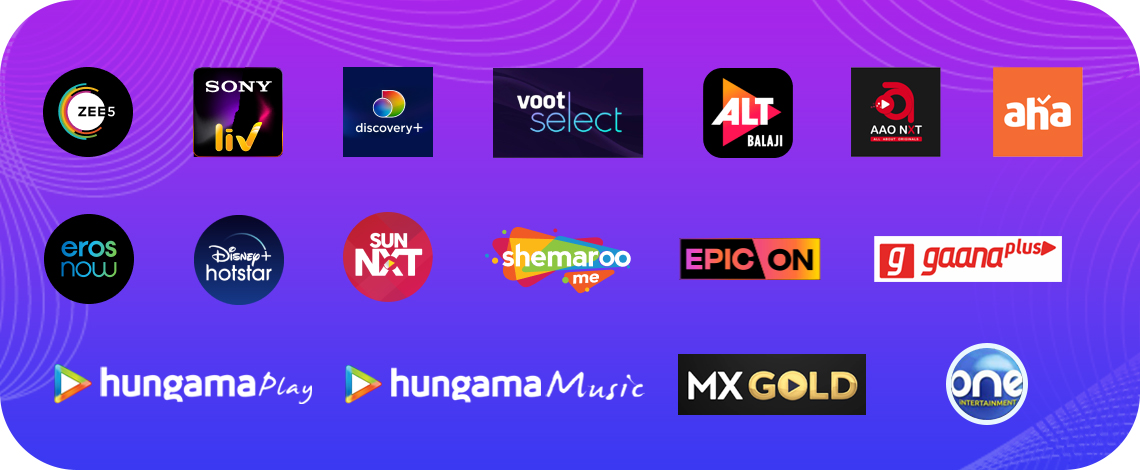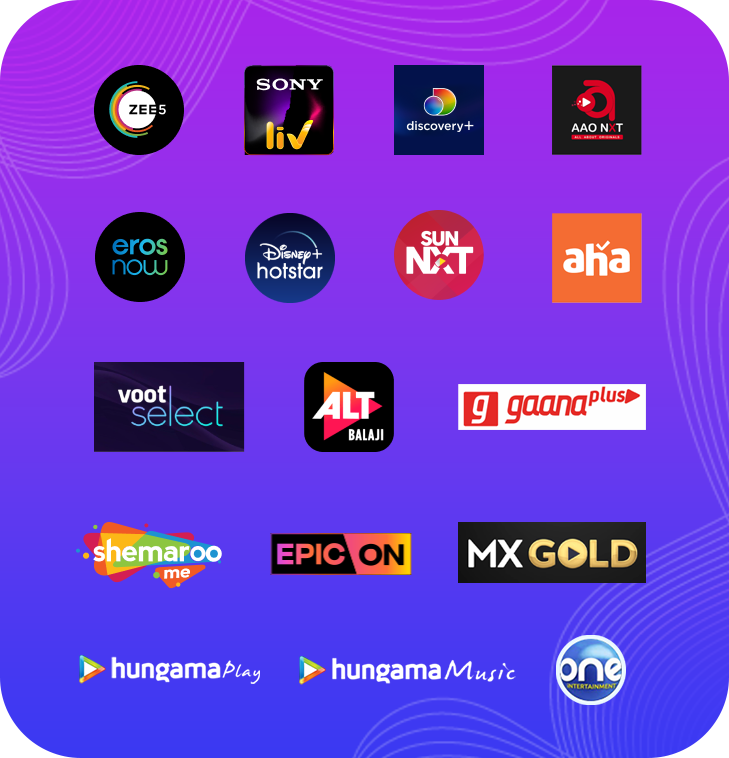A Broadband Internet Network Like, No Other.
Pan India Optical Fiber Backbone
RailWire Broadband streams through India’s largest, nation-wide optical fiber network, running along railway tracks, reaching every remote village and town, in the farthest corners of the country
BETTER FASTER
100% Secure Internet
Fast & Unlimited
Fastest fiber network with no limits on your data or hidden charges.Reliable & Secure
Trust government promoted RailTel to keep your data 100% secureUnbeatable Prices
Best deals on lightning fast fiber internet for home and small/ medium enterprises.24*7 Support
Our Railwire executives are available round the clock to serve you better.Internet Plans
Now get internet and your favorite OTT at super high speeds starting 499/- only
50 Mbps Plan
[vc_column_text]
- 50 Mbps FUP
- 10+ OTTs (multi screen usable)
- Data Limit 2500 GB
- Validity 30 Days
- Taxes will be extra
- Terms & Conditions Apply
[/vc_column_text]
100 MBPS TRULY UNLIMITED PLAN
[vc_column_text]
- 100 Mbps Unlimited
- Validity 30 Days
- Taxes will be extra
- Terms & Conditions Apply
[/vc_column_text]
100 MBPS PLAN
[vc_column_text]
- 100 Mbps FUP
- 10+ OTTs (multi screen usable)
- Data Limit 3000 GB
- Validity 30 Days
- Taxes will be extra
- Terms & Conditions Apply
[/vc_column_text]
50 MBPS Greeting Plan
[vc_column_text]
- 50 Mbps FUP
- Validity 180 Days
- Taxes will be extra
- Terms & Conditions Apply
[/vc_column_text]
150 MBPS PLAN
[vc_column_text]
- 150 Mbps FUP
- 10+ OTTs (multi screen usable)
- Data Limit 3300 GB
- Validity 30 Days
- Taxes will be extra
- Terms & Conditions Apply
[/vc_column_text]
100 MBPS Greeting Plan
[vc_column_text]
- 100 Mbps FUP
- Validity 180 Days
- Taxes will be extra
- Terms & Conditions Apply
[/vc_column_text]
Book Your Connection Right Now!
India’s fastest broadband in Rajasthan.
Watch videos, work, learn, connect with anyone anywhere, and do much more with Rajasthan Railwire.
RailWire Broadband streams through India’s largest, nation-wide optical fiber network, running along railway tracks, reaching every remote village and town, in the farthest corners of the country.
RailWire Broadband also enables local entrepreneurship by partnering with local entrepreneurs to provide the last mile broadband connectivity to a customer.
FAQ
Check Our General Questions
You receive the following error messages when you try to connect to the Internet :
Error 678 The remote computer did not respond
Cause
Typically, you may receive these error messages when one of the following conditions is true :
- A network cable is disconnected.
- The modem drivers are corrupted.
- Spyware is running on the computer and is interfering with the connection.
- Winsock has to be repaired.
- Third-party firewall software is blocking the connection.
Resolution
To Troubleshoot this issue, follow these steps :
- Step 1: Make sure that the network cable is connected.
- Step 2: Make sure that the network adapter is enabled.
- Step 3: Reset the modem.
- Step 4: Uninstall and then reinstall the modem and the drivers by using Device Manager.
- Step 5: Create a new DSL or cable connection.
- Step 6: Repair Winsock and TCP/IP.
- Step 7: Temporarily uninstall third-party firewalls.
- Step 8: Scan for and remove spyware and adware.
- Step 9: Clear the temporary Internet files.
Additional Steps :
If the problem continues after you follow the steps in this article, try the following procedures. These procedures may help you determine the cause of the problem, or they may resolve the problem.
- Repair the network connection.
- Renew the IP address.
- Scan for viruses.
When you attempt to connect to your Internet service provider (ISP), you may receive one of the following error:
Error 691: Access was denied because the user name and/or password was invalid on the domain.
Cause
This behavior can occur if any of the following conditions are true :
- The settings for your dial-up connection to your ISP are configured incorrectly.
- The dial-up connection’s security option is incorrectly configured to use the require secured password setting.
- Your ISP’s Point-to-Point Protocol (PPP) server is not functioning properly.
- You type an incorrect user name or password.
Resolution
To resolve this issue (or issues), use the following methods, as necessary, in the order presented. After you finish each method, check to see whether you can connect to your ISP successfully.
NOTE : You must be logged on as an administrator or a member of the Administrators group to complete these procedures. If your computer is connected to a network, network policy settings may also prevent you from completing these procedures.
Verify Your User Name and Password :
If the problem continues after you follow the steps in this article, try the following procedures. These procedures may help you determine the cause of the problem, or they may resolve the problem.
- Make sure that the CAPS LOCK key has not been accidentally pressed and engaged.
- Click Start, point to Connect To, and then click your dial-up connection.
- In the Connect dialog box, verify that your user name and password are correctly typed in the User name and Password boxes as provided by your ISP, and then click Dial.NOTE: If you are not sure what your user name and password are, contact your ISP for assistance.
If you try to establish a Point-to-Point Protocol (PPP) dial-up connection, you may receive the following error message :
Error 734: The PPP link control protocol was terminated.
Cause
This issue may occur if either of the following conditions are true :
-
- Multi-link negotiation is turned on for the single-link connection.
OR
- The dial-up connection security configuration is incorrectly configured to use the Require secured password setting.
Resolution
To resolve this issue , follow these steps :
- Click Start, point to Settings, and then click Network and Dial-up Connections.
NOTE: For Windows Server 2003, click Start, point to Control Panel and then point to Network Connections. - Right-click the appropriate dial-up networking connection and then click Properties.
- Click the Networking tab and then click Settings.
- Click to clear the Negotiate multi-link for single link connections check box (if it is selected).
- Click OK, and then click OK.
- Double-click the connection and then click Dial.
- If this procedure resolves the issue and you can establish a dial-up connection, you do not have to follow the remaining steps in this article.
- If this does not resolve the issue and you cannot establish a dial-up connection, go to step 7 to continue to troubleshoot this issue.
- Right-click the connection, and then click Properties.
- Click the Security tab.
- Under Security options, click Allow unsecured password in the Validate my identity as follows box, and then click OK.
- Double-click the connection, and then click Dial to verify that you can establish a dial-up connection.
When you try to connect to the Internet by using a Point-to-Point Protocol over Ethernet (PPPoE) connection, you may receive one of the following error messages:
Error 769: The specific destination is not reachable.
OR
Error 769: “Either you specified a destination address that is not valid, or your remote server is down.”
Cause
This behaviour may occur if the network card in your computer is not turned on (enabled).
Resolution
To resolve this issue, turn on (enable) the network card, and then run the Network Setup Wizard. To do this, follow these steps:
- Click Start and then click Control Panel.
- In Control Panel, click Performance and Maintenanc and then click System.
- In the System Properties dialog box, click the Hardware tab and then click Device Manager.
- In Device Manager, click Network adapters.
- On the Action menu, click Enable.
- Quit Device Manager.
- Click Start and then click Control Panel.
- In Control Panel, click Network and Internet Connections and then click Network Connections.
- In Network Connections, click Network Setup Wizard under Network Tasks and then follow the on-screen steps.
- When you complete the steps in the wizard, restart your computer.
No, your local ANP is not a RailTel employee but an independent local entrepreneur who provides RailWire Broadband Internet service in partnership with RailTel.
The one-time installation cost essentially consists of cost of optical fiber laying upto customer’s premise and the router. This cost is decided by the ANP and is guided by RailTel with regard to using appropriate routers.
The one-time installation cost essentially consists of cost of optical fiber laying upto customer’s premise and the router. This cost is decided by the ANP and is guided by RailTel with regard to using appropriate routers.
For Lease Line, call 1800 103 9139
To Become a Partner, call 1800 103 9139